It gets confusing when you make several attempt to set an APN (Access Point) of a particular network on a Sim router, and all efforts proves to be in vain. Imagine how i tried configuring a wireless Sim router with model E960 and was put up in the a state of fruitless journey at the initial. Although it all came to me defeating the challenge, but the fact that i spent hours upon hours trying to achieve such goal saddens my heart and that is why i made out time to get you the easiest setup on how to successfully perform this task. The configuration of the Sim router does not involve any hassle but persons tend to confuse the ease in doing this with the networking skills required. Did you just buy the Sim router today? you can learn how to switch from one Access point to the other while using the same router. You don’t have to get a geek to complete the job for you, but the fact that you can read carefully and follow the laid down principle involved in achieving this goal. then the sky will be your starting point.
Before i continue, let me believe you have your:
— Sim Router (It could be any model)
— The Sim card you wish to use
— Your LAN (Network cable)
— Power Supply
If you have all these things ready, then you can continue reading this post. But if you don’t, better get them ready. But i know you do have all these stuffs ready and that is why you are reading through this post.

Why It Is Necessary To Set APN For My Sim Router?
Of course it is very necessary to set the various APN for the network of your choice on your Sim router. If you do not configure your router correctly, you may not be able to browse the internet . You should be acquainted with the various APN for the various networks, more especially if you reside in Nigeria. Just like we have the Glo, MTN, Airtel and Etisalat, these networks have their own different APN setup.
How To Set The APN (Access Point) For A Sim Router:
To set the access point for your Sim router, you will have to log into the default ip address of the wireless router. Some have their default ip address as “192.168.1.1.” while some have their ip address attached underneath the device. Incase yours does not have its ip written beneath it, try out the default ip which is 192.168.1.1. It may just work out very fine for you.
— Slot in your Sim card in to your wireless router.Make sure you have your LAN cable(Network cable) connected to the system network port from the port available on your router.
— Once it is connected, launch your browser (Mozilla, Google chrome,comet bird etc)
— On the address bar of your browser, put in the default ip address of the router which is 192.168.1.1 or the one underneath the router depending on your router’s default ip.
–This will take you to the router management page, the user name and password should be printed underneath the router as well. Incase your router displays only a blank field for username, fill in the default username with “admin.” That should work if you have not personalized it.
— If you have done that correctly, you should see a page like the one below:
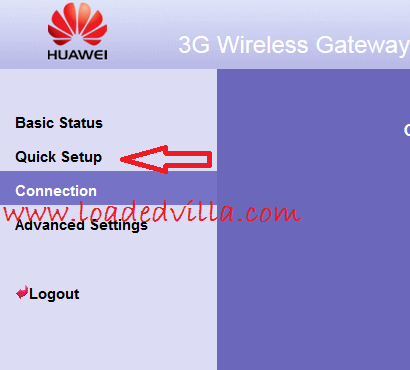
— On the list of available option, click on “Quick Setup.”
— A wizard appears on the next page. Click on the “Next” button.
— You should see a list of available options on the next page. It is on that page you will have to set up the APN for the network of your choice. See the below set up:
Profile name: loadedvilla (OR ANY OTHER NAME OF YOUR CHOICE)
Dial Up Number: *99#
PPP Username: Leave it empty
PPP Password: Leave it empty
APN: See a list of Available APN i made in my previous post.Click APN for MTN, Glo, Airtel, and Etisalat
IP Address: Leave it blank
— If you have correctly fill in your APN for your network of choice,click in the “Next” button to continue.
— For the “Configure PPP Dial-up Settings” page,Fill in the below in the blank field:
PPP Connection: Auto
PPP Authentication: Chap + PAP
— Click on the “Next” button and continue
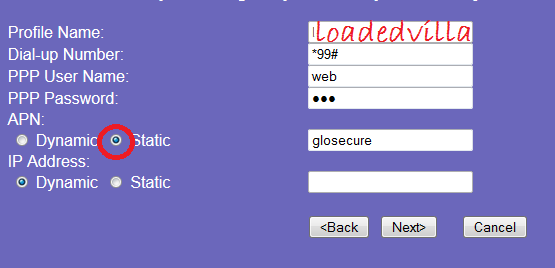
— On the “Configure Wlan Setting” page, use the below settings:
SSID: Use any SSID
SSID(Service Set Identifier): Enter a character sting up to 32 characters as the name for your wireless local area network (WLAN).
SSID Broadcast: Disabled
SSID Broadcast: If you set the “Enabled” checkbox to broadcast then other devices can detect and connect to your network.Clear the checkbox to “Disable” broadcasting and hide the name of your network. This provides minimal security as other devices have to know the SSID to connect.
— Click on the next button
–You should see the “Configure Wlan Security” page.Use the below settings:
Encryption mode: No Encryption
— The next page that appears is the “Finish” page. Click on the “Finish” button and wait for like 5 – 10 seconds . If you have done this correctly, then your system should be connecting to the internet via the access point of the network you configured it to use.
You can as well take out time to navigate around the settings. These settings has been verified working. The comment box is open for you. I want to hear what you think.
Hello Visitors!
Jobs and similar opportunities like this are listed daily on our platforms, and as such, it is important to take due advantage of that.
Here is how:
- Kindly Click here and add your valid email address to get updates directly to your mail. Remember to click on the confirmation link in your mail.
- Next, click here to visit our jobs listing Portal for latest Job positions.
- Alternatively, you can visit here to see top companies recruiting, or check out latest jobs in your state or latest Jobs in your industry of interest.
- Pick your area of interest.
- Read the requirements,
- Next, apply.
- Remember to always share this article with others.
- If website is down, kindly subscribe to our email notification, we will notify you once it is up.

hello pls i need help. I have the Tp -link m5250 universal router and I can’t get it to connect to the internet. Can you help with the config?