» Federal University, Ndufu-Alike, Ikwo (FUNAI) 2017/2018 Provisional Admission List Is Out.
» Printing of Admission Letter, Acceptance Fee payment and Course Registration Full Procedures.
This is to inform candidates who scored 180 and above in the Unified Tertiary Matriculation Examination (UTME) and applied through Joint Admissions and Matriculation Board (JAMB) to study at the Federal University, Ndufu-Alike, Ikwo, Ebonyi State in the 2017/2018 Academic Session, and sat for the institution’s Post–UTME Screening Exercise that the first batch of the provisional admission list is out.
HOW TO CHECK YOUR ADMISSION STATUS
Kindly following the procedures below to check your admission status and to print your offered admission letter.
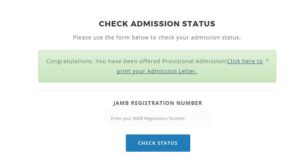
1. Visit https://admission.funai.edu.ng/
2. Enter your JAMB REG NO. in the space provided
3. Click on “Check Status” to know your admission.
4. Click the link provided to print your admission letter.
ACCEPTANCE FEE PAYMENT AND REGISTRATION PROCEDURES
All candidates that were offered provisional admission by the University are to follow the under-listed portal process flow for payments and registration.
STUDENT PORTAL ACCOUNTS VERIFICATION
1. Visit the University website “https://www.funai.edu.ng/”
2. Click on the link “Portal”
3. Click on “Click here to verify your account” to create login details.
4. Select “student type” then enter your Jamb Registration number.
5. Click on submit button to verify your account
6. Get the Account Notification slip bearing your login details with the JAMB Registration number as the default username and password.
PROFILE DETAILS
i. Change password
1. Enter your username and password and click on the Login button.
2. Click on change password to change your password.
3. Enter the default password and the new password, confirm new password.
4. Click change password button.
ii. Fill Profile
1. Click the profile details menu
2. Complete the profile and click the Submit Button
3. Ensure you Update your Level to the current Level
4. Print the Student profile information page
ACCEPTANCE FEE
1. Click on the link “Generate Acceptance Invoice” to generate your payment invoice.
2. Select the required session and level of payment.
3. Print your payment invoice containing the RRR code and proceed to any bank for payment.
4. Alternatively, you can make payment using the online payment options with credit/debit cards such as Verve, Visa, MasterCards.
NOTE
1. You must ensure a payment invoice is generated on the portal for the online payment option.
2. After successful payment in bank, return to the portal and login with your account details to print FUNAI other fees e-receipt with the RRR code on the invoice.
3. Proceed to the University ICT Centre for O’ level, JAMB verification and collect a clearance certificate. (Candidates should obtain Scratch Card from ICT: WAEC @ N700 & NECO @ ₦500)
4. Go to your Department for certificate screening and collect clearance certificate for payment of all other approved charges.
OTHER FEES PAYMENT PROCESS
1. Login to the portal with your username and password
2. Click on “Generate other fees Invoice” to generate your payment invoice
3. Select the required session and level for payment
4. Print your payment invoice containing the RRR code and proceed to any bank for payment.
5. Alternatively, you can make payment using the online payment options with credit/debit cards such as Verve, Visa, MasterCards.
NOTE
1. You must ensure a payment invoice is generated on the portal for the online payment option.
2. After successful payment in bank, return to the portal and login with your account details to print FUNAI other fees e-receipt with the RRR code on the invoice.
3. Proceed to the Faculty and obtain receipts of all the approved fees
4. Go to the Department and collect registration materials.
5. Return all forms/students files to your Department and Faculty dully signed.
6. Proceed to your Department with your teller of (N1, 600) and obtain a voucher Biometric ID Card registration. (Information about data capturing will be supplied later)
7. Proceed to the University Bookshop; pay and collect the FUNAI Customized Notebooks (N1, 500).
8. Proceed to ICT for final clearance and obtain your school matric number
COURSE REGISTRATION
1. Click the “course registration” menu and select the “Register Courses”
2. Select the session and semester and click the submit
3. Select your courses for that semester and click the submit button,
4. Print the registered courses.
SIGN OUT
Click the close menu, this takes you back to Login page.
For further enquires contact ICT Centre, or make use of this link to create a ticket to log your complaint/enquiry http://teneceschoolsupport.com/ OR Call the support line 08139833300.
Hello Visitors!
Jobs and similar opportunities like this are listed daily on our platforms, and as such, it is important to take due advantage of that.
Here is how:
- Kindly Click here and add your valid email address to get updates directly to your mail. Remember to click on the confirmation link in your mail.
- Next, click here to visit our jobs listing Portal for latest Job positions.
- Alternatively, you can visit here to see top companies recruiting, or check out latest jobs in your state or latest Jobs in your industry of interest.
- Pick your area of interest.
- Read the requirements,
- Next, apply.
- Remember to always share this article with others.
- If website is down, kindly subscribe to our email notification, we will notify you once it is up.
